Windows 11 will finally let you switch themes based on schedule or time via...
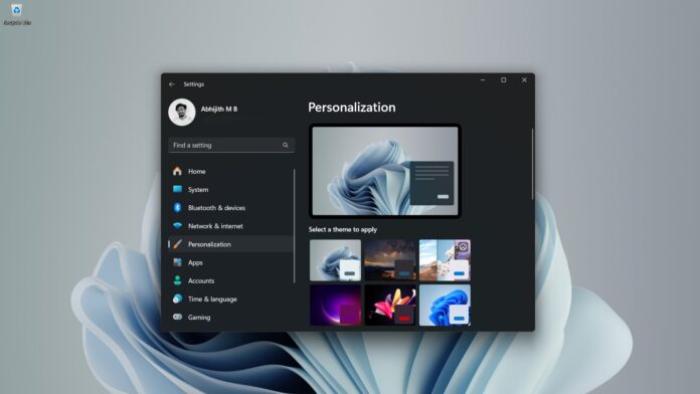
Windows 11 may not have a proper dark mode, but it’s finally getting a new feature that allows you to automatically rotate between light and dark themes. Right now, you need to manually select your preferred theme from Settings > Personalisation > Colours, but thanks to a new PowerToys module, you can soon change the theme based on the time.
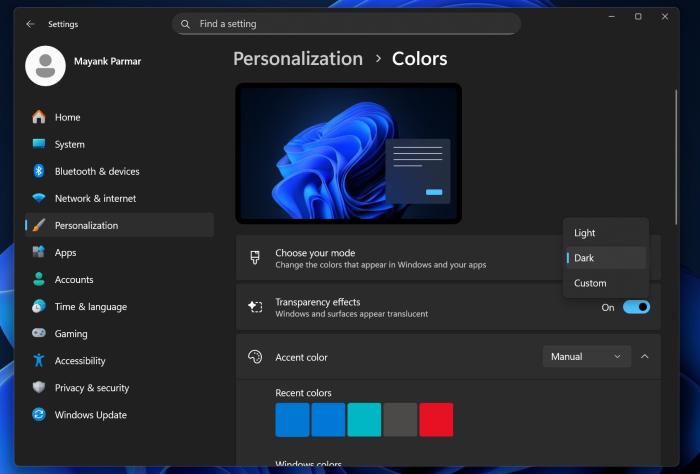
Microsoft quietly confirmed that it’s testing a PowerToys utility to change themes based on your schedule, but it will not launch until October 2025.
Changing themes based on time or schedule in Windows 11 isn’t exactly a groundbreaking addition, but it’s still one of the most requested features. It’s also something that you could already do on other platforms. For example, macOS allows you to change the theme based on the time.
If it’s evening, you’ll be automatically switched to dark mode. Likewise, it reverts to light mode when it’s morning next time. I haven’t gotten the chance to test Microsoft’s integration, but I wouldn’t be surprised if PowerToys allows you to set custom hours or use location service to detect when it’s sunset or sunrise.
Or it can also use geographic coordinates.
Now, some of you might not prefer using PowerToys, but the fact that this feature is being added to PowerToys suggests it could eventually become a native feature in Windows 11, as has happened with other tools in the past.
For example, Microsoft is working on a native text extractor (OCR) for the Win + Shift + S shortcut in Windows 11.
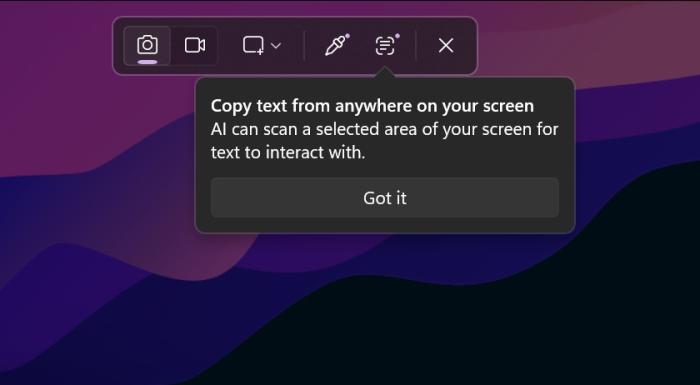
This feature previously debuted with PowerToys. I wouldn’t be surprised if PowerToys’ automatic theme switcher also makes its way to Windows 11’s native Settings app.
Only time will tell when Microsoft will integrate the feature directly into Windows.
Meanwhile, there are a couple of third-party apps that allow you to achieve this behaviour. My personal favourite is “Auto Dark Mode,” which is available on the Microsoft Store. It was also selected as the best Microsoft Store app in 2022.
Can you use Task Scheduler to change the Windows 11 theme automatically?
In our tests, Windows Latest found that you can use Task Scheduler to create a task that instructs Windows to change the theme from light to dark or vice versa. Let me show you how to achieve this behaviour on any version of Windows, but for the sake of safety, please create a system restore point.
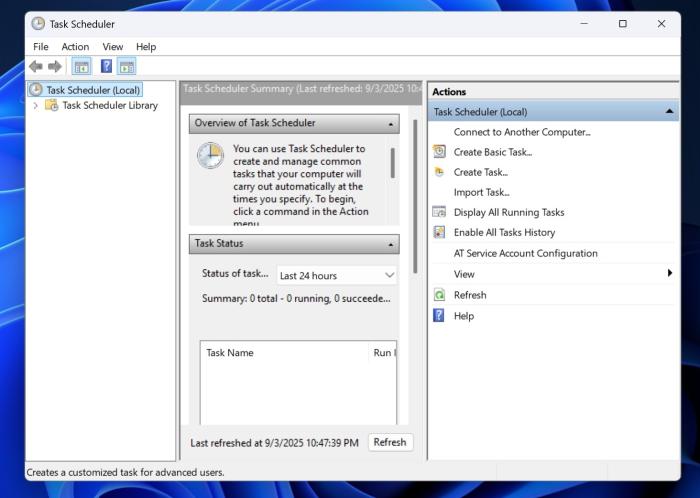
Open Search, and look for Task Scheduler. Inside the tool, click Create Task (see the right sidebar). As for the name, give it anything that makes it easier for you to recognise. This task is to enable the light theme.
Open the “Trigger” tab and then select “Daily” under Settings, and choose the start time. When it’s set to Daily, you don’t have to change the date. Just play with the time control only.
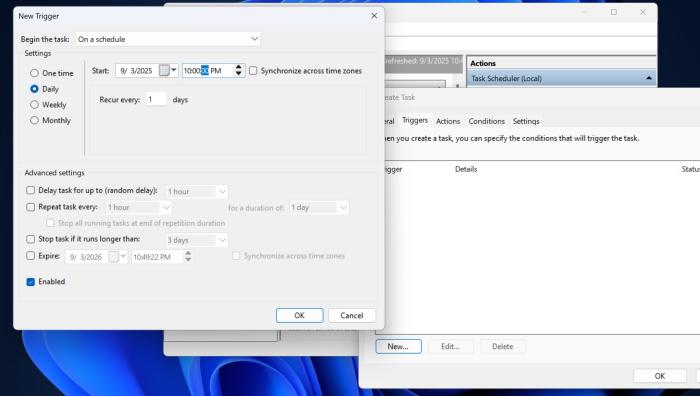
Once done, open the Actions tab, and then add a new program/script. Then, you need to type reg (don’t browse), see the below screenshot I captured on my PC:
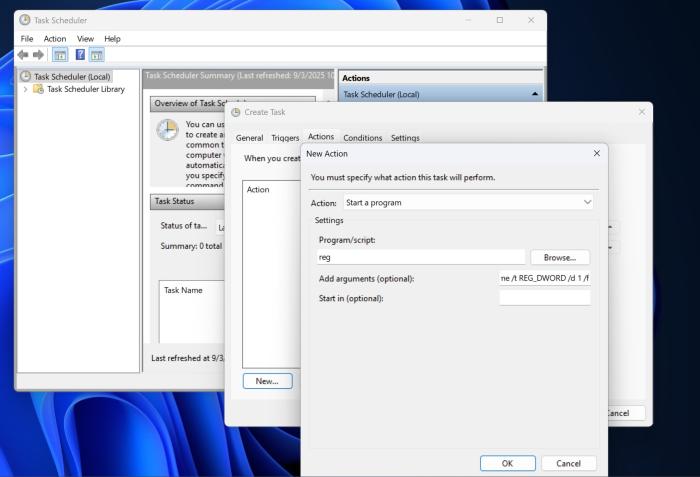
Enter the following registry value inside “Add Arguments (Optional)”:
add "HKCU\Software\Microsoft\Windows\CurrentVersion\Themes\Personalize" /v SystemUsesLightTheme /t REG_DWORD /d 1 /f
Click OK, but don’t close the window. Go back to the same Action Tab and add another action. Repeat the steps, and now paste the following registry value:
add "HKCU\Software\Microsoft\Windows\CurrentVersion\Themes\Personalize" /v AppsUseLightTheme /t REG_DWORD /d 1 /f
You might wonder what we’re trying to achieve with the above Task Scheduler action? Our goal is to automatically turn on the light theme when the clock hits a specific time, and the script executes it automatically. We’re running the script at a specific time every day using Task Scheduler.
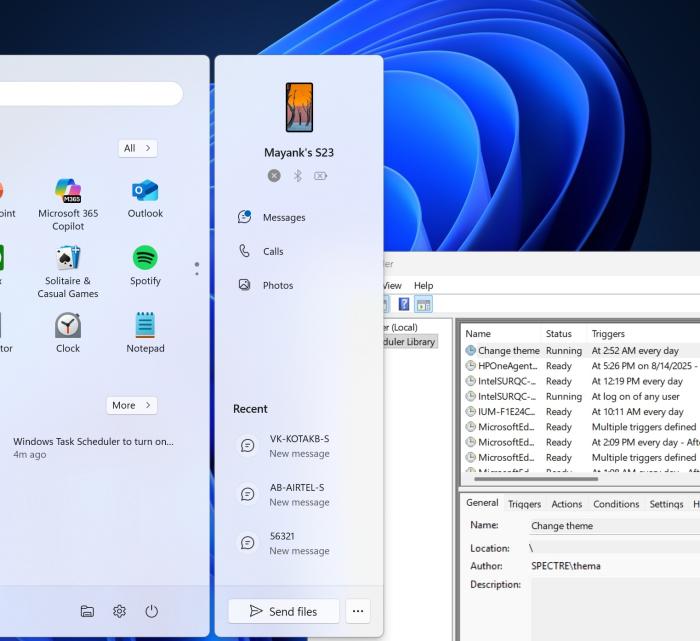
I followed the above steps for the light theme. Just like you performed the steps for the light theme, you need to repeat them for the Dark mode and make sure the task runs at night. You need to create two actions one by one.
One action would have the following registry value:
add "HKCU\Software\Microsoft\Windows\CurrentVersion\Themes\Personalize" /v SystemUsesLightTheme /t REG_DWORD /d 0 /f
And another would have the following:
add "HKCU\Software\Microsoft\Windows\CurrentVersion\Themes\Personalize" /v AppsUseLightTheme /t REG_DWORD /d 0 /f
You need to repeat the steps we performed for the light theme. Create a new task, and use the above two actions. This will turn on dark mode (or turn off light mode) at the specified time daily.
Microsoft’s PowerToys solves the automatic theme (dynamic theme) change by adding the feature, and I hope it’ll eventually arrive on Windows 11 as a native addition.

 4943986
4943986