Hands-on: Access Android Phone storage using File Explorer in Windows 11
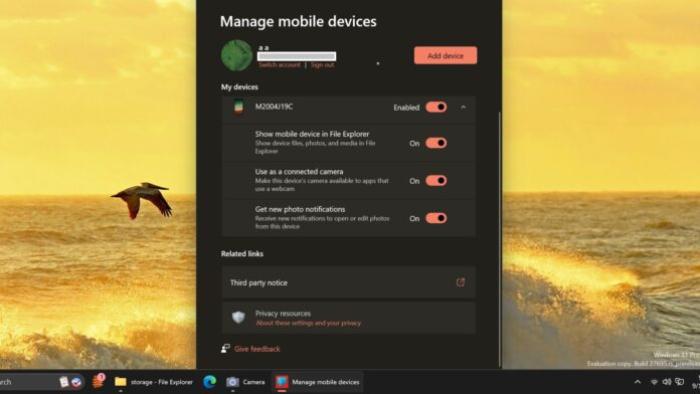
Microsoft introduced the Mobile Devices section in Windows 11 and Windows 10 to deeply integrate Android phones. You can use your phone’s camera as a webcam and get new screenshot notifications. Now, it’s possible to access your phone’s storage in File Explorer on Windows 11.
It’s surprising that such a useful feature wasn’t a part of Windows, even though Microsoft has been working on improving the Android integration for quite a while. You could access and move photos via the Phone Link app, but accessing all the files still required a USB connection.
Windows 11’s new “show mobile device in File Explorer” feature finally addresses the concern. In our tests, Windows Latest observed that the feature requires the latest version of the Cross device experience host package from the Microsoft Store. You’ll also need to join the Windows Insider Program, but any channel works.
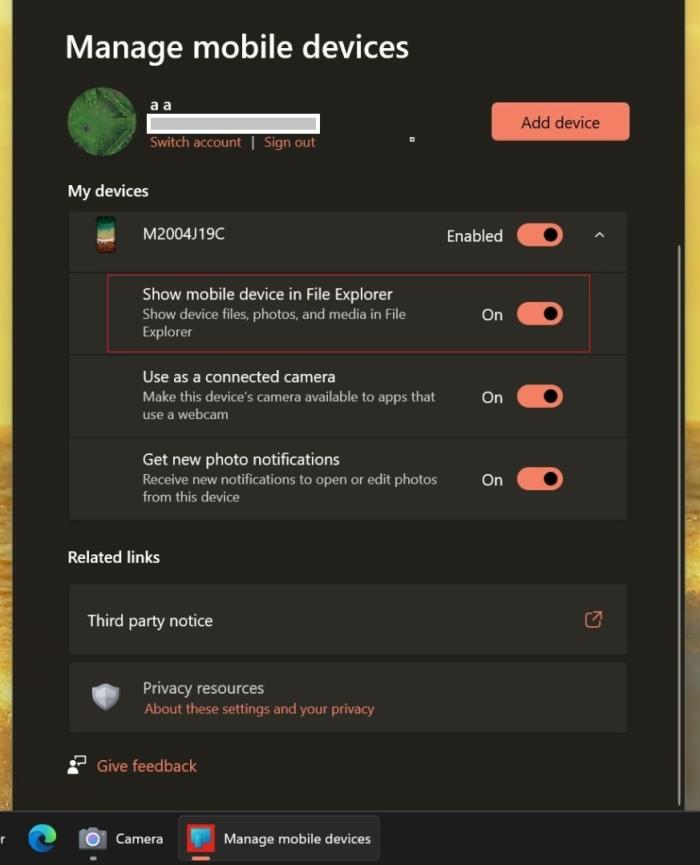
As shown in the above screenshot, you need to open the managed device settings page and enable the “Show Mobile Device in File Explorer” option. This is crucial for the feature to work on your PC.
If you haven’t paired the phone previously, you’ll have to do so using the Link to Windows app, which is available in the Google Play Store.
Is the feature any good?
Once you open File Explorer, your Android phone will appear on the side menu. Click on it to access the phone files.
It is similar to what you see when you connect your phone via the USB cable with the file access permissions, but it works wirelessly, thanks to Phone Links integration.
You can see the status of the connection on the address bar of the File Explorer. Clicking the mobile name reveals its storage capacity and available space. You can use the Refresh button to force it to resync the files.
We encountered no hiccups while opening folders and transferring files back and forth. Although file transfer speeds aren’t impressive because it uses Wi-Fi, it is still useful for transferring small files and documents rather than hastily searching for the USB cable.
Note that File Transfer also works if your PC doesn’t have a Wi-Fi connection, but it will eat up your data plan.
For now, the feature is only available on Windows 11. There’s no indication of it arriving in Windows 10.
But we have high hopes because the “Get new photo notifications” feature shipped with the August 2024 update.
You can edit screenshots captured from your mobile on your PC using the Snipping Tool.
In addition to Android phone integration in File Explorer, Windows 11 23H2 could get another feature called “Continue from Phone”. It’s unclear how the feature works, but references spotted by Windows Latest suggest that it is related to OneDrive.

For example, “Continue from Phone” could help you continue editing your document on your PC that you previously edited on your phone, but it requires the file to be synced to OneDrive.



 4943986
4943986